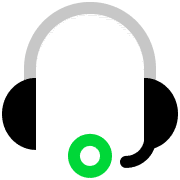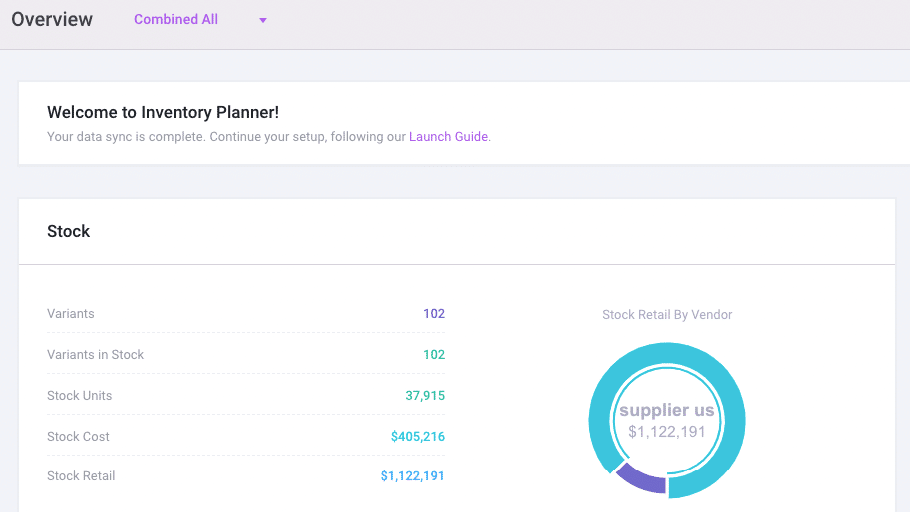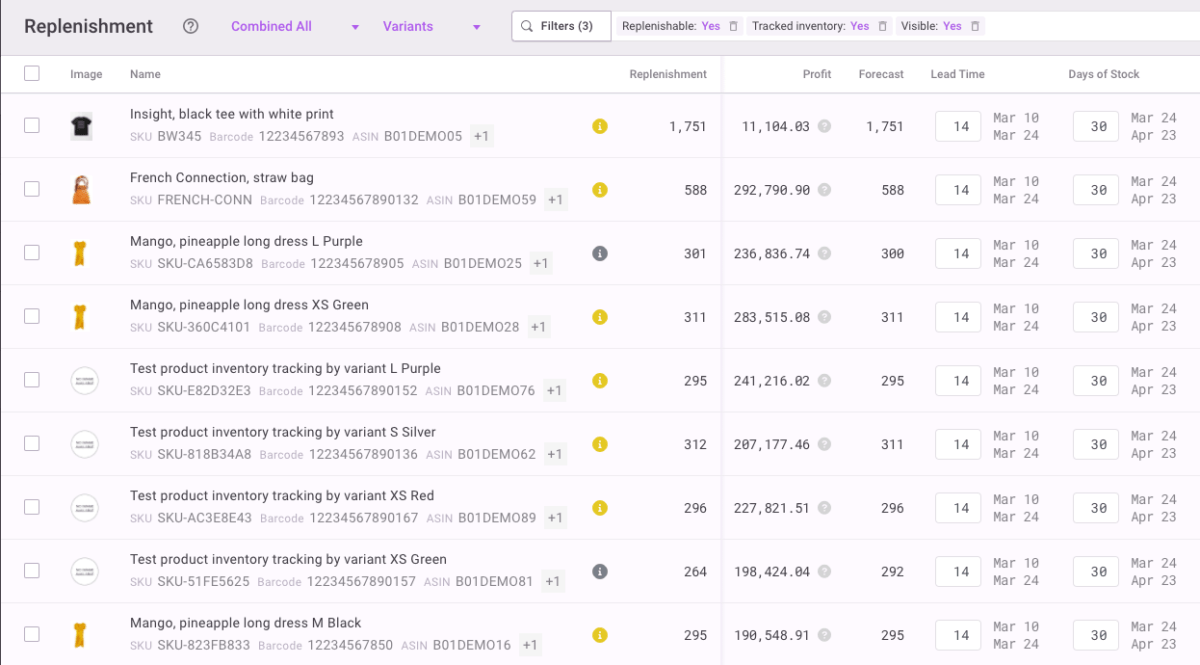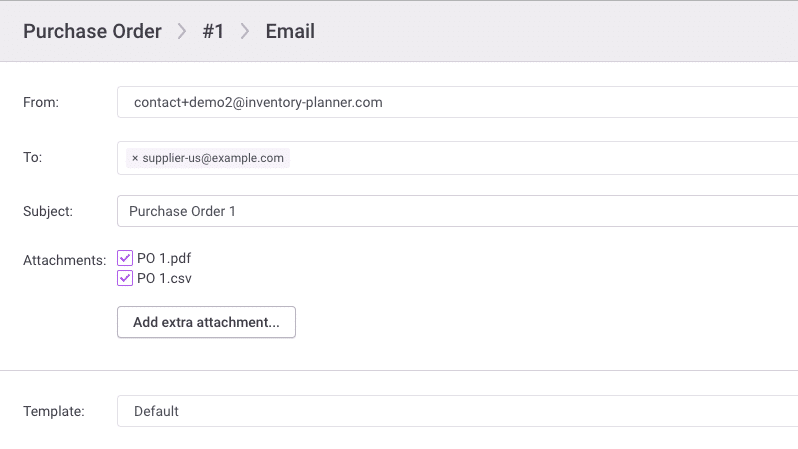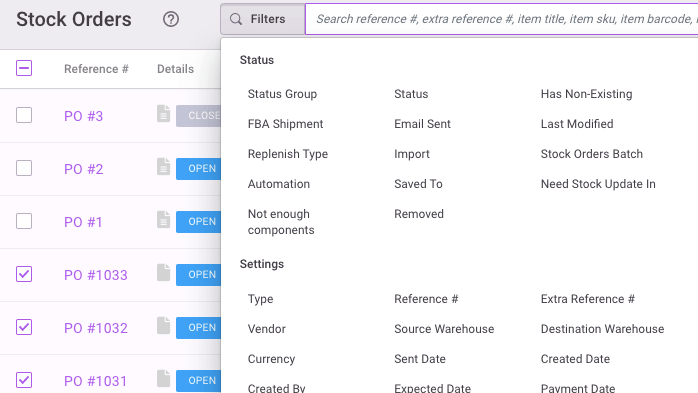E-Commerce
Inventory Planner + WooCommerce Integration for smarter inventory planning
Save time, maximize profits and make smarter purchasing decisions based on forecasted demand
How Inventory Planner works with WooCommerce
Import inventory and sales data from WooCommerce
Inventory Planner easily pulls all product information and sales orders from your WooCommerce account.
Customize forecast settings in Inventory Planner
Select forecasting methods in Inventory Planner to accurately forecast demand for both your seasonal and flat-trending products.
Plan inventory purchasing with WooCommerce data
Get inventory purchasing recommendations in Inventory Planner to meet forecasted demand.
Create purchase orders in Inventory Planner
Create purchase orders directly from Inventory Planner's replenishment recommendations.
Generate inventory reports with WooCommerce data
Run various inventory reports to understand how your inventory is performing
Add and track new stock in Inventory Planner
When the stock arrives, scan or enter the received items in Inventory Planner to update purchase order information.
Push inventory updates from Inventory Planner to WooCommerce
Optionally push the received stock to WooCommerce, and your inventory levels will instantly update.
Key inventory planning features for WooCommerce users
Faster, Smarter Inventory Planning
Get reliable, data-driven demand forecasting
Forecast demand based on your sales history, factoring in seasonality, promotions, market fluctuations for optimal accuracy.
Use data-driven purchasing recommendations
Know exactly how much inventory you need and when you need it to meet demand.
Create purchase orders with forecasting insights
Use your custom replenishment recommendations to inform and create new purchase orders in just a few clicks.
Reduce overstock and free up working capital
Release cash caught up in unused stock, and fill gaps in your inventory to meet revenue goals for the coming year
Create custom, easy-to-use inventory reports
Choose from 200+ metrics to report on your inventory performance, enabling data-driven decisions.
Access expert guidance and ongoing support
Our experts will ensure you get the most out of Inventory Planner by optimizing your forecasting and replenishment configurations and training your team
Explore more integrations
Brightpearl
ERP
Sage
Accounting