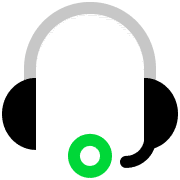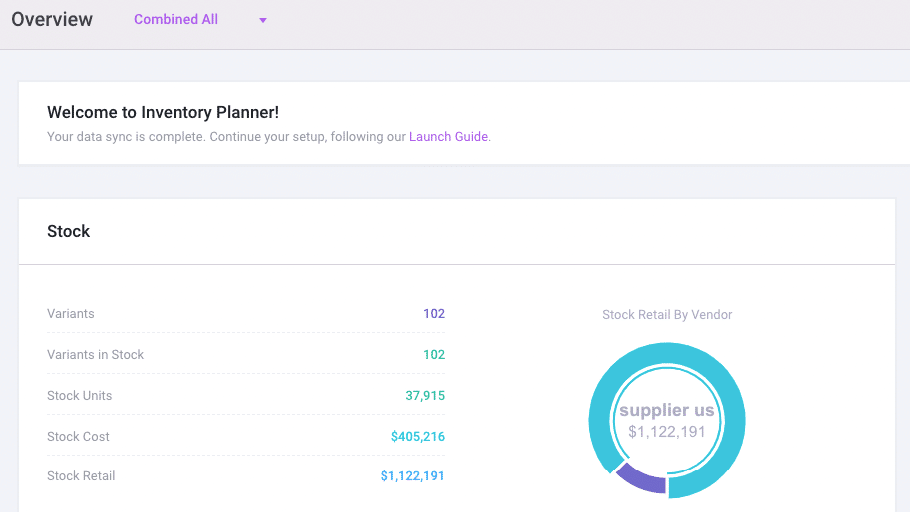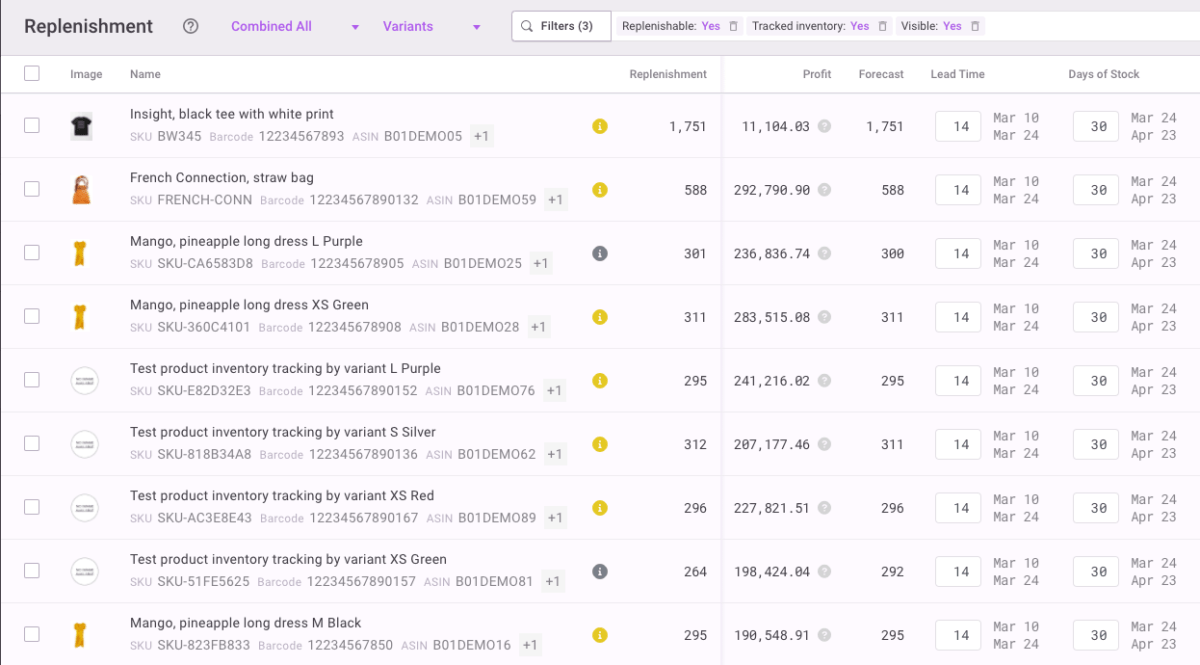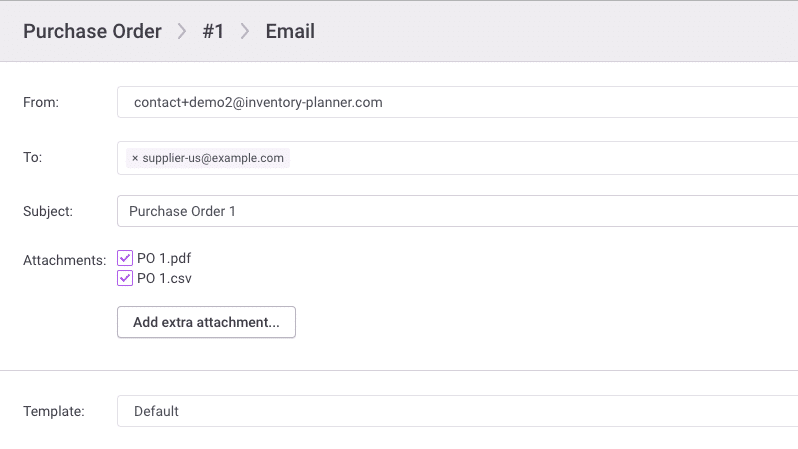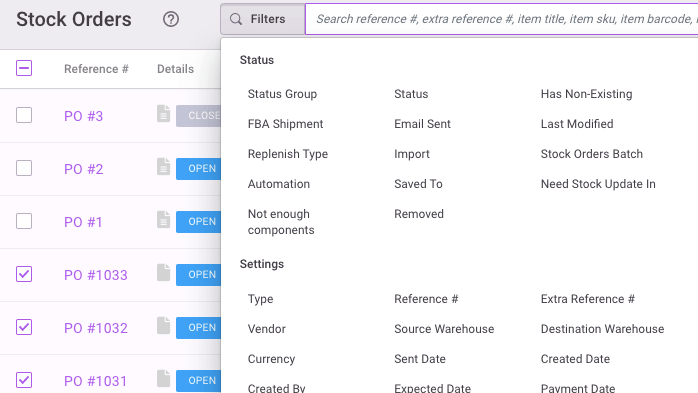IMS
Inventory Planner + QuickBooks Commerce Integration for Smarter Inventory Planning
Inventory Planner tells you exactly how much inventory you need and when you need it to meet customer demand.
How Inventory Planner works with QuickBooks Commerce

Import sales and purchase data from QuickBooks Commerce
First, Inventory Planner pulls all product information, sales orders, and purchase orders from your QuickBooks Commerce account.
Set your forecasting strategy in Inventory Planner
Inventory Planner predicts demand based on your historical sales and various market fluctuations for optimal accuracy.
Plan inventory purchasing using QuickBooks Commerce data
Know exactly when to reorder items to avoid out-of-stock by analyzing supply lead time and your desired purchasing frequency.
Analyze inventory performance with real-time insights
Run reports by SKU, product, brand, vendor, warehouse, bundle, assembly or other custom category to gain full visibility on your inventory performance.
Create purchase orders in Inventory Planner
Create purchase orders directly from your Replenishment Report.

Push purchase orders from Inventory Planner to QuickBooks Commerce
Inventory Planner syncs the prepared purchase order to your QuickBooks Commerce account.

Sync purchase data to Inventory Planner
Receiving information on the purchase order in QuickBooks Commerce automatically syncs to Inventory Planner.
Key inventory planning features for QuickBooks Commerce users
Faster, Smarter Inventory Planning
Get reliable, data-driven demand forecasting
Inventory Planner cleverly predicts demand based on your historical sales and offers different forecasting methods for both seasonal and flat-trending products.
Simplify replenishment with forecast-backed insights
Inventory Planner tells you exactly when to reorder items to avoid out-of-stock by analyzing supply lead time and purchasing frequency.
Use easy-to-customize reports for smarter decisions
Stay up to speed with your inventory performance, including best sellers, key KPIs, periodic performance aging analysis and more.
Reduce overstock and free up working capital
Based on forecasted demand, Inventory Planner identifies all your overstocked items and tells you associated overstocked costs, so you can quickly act on items that need to be liquidated first to release cash.
Manage replenishment across multiple warehouses
Holding stock in multiple locations? Forecast demand for each warehouse to maximize your inventory investment, or transfer stock to balance items from one location to another.
Access expert guidance and ongoing support
Our experts will ensure you get the most out of Inventory Planner, including optimizing your forecasting and replenishment configurations, training your team and providing ongoing support.
Explore more integrations
Brightpearl
ERP
Sage
Accounting